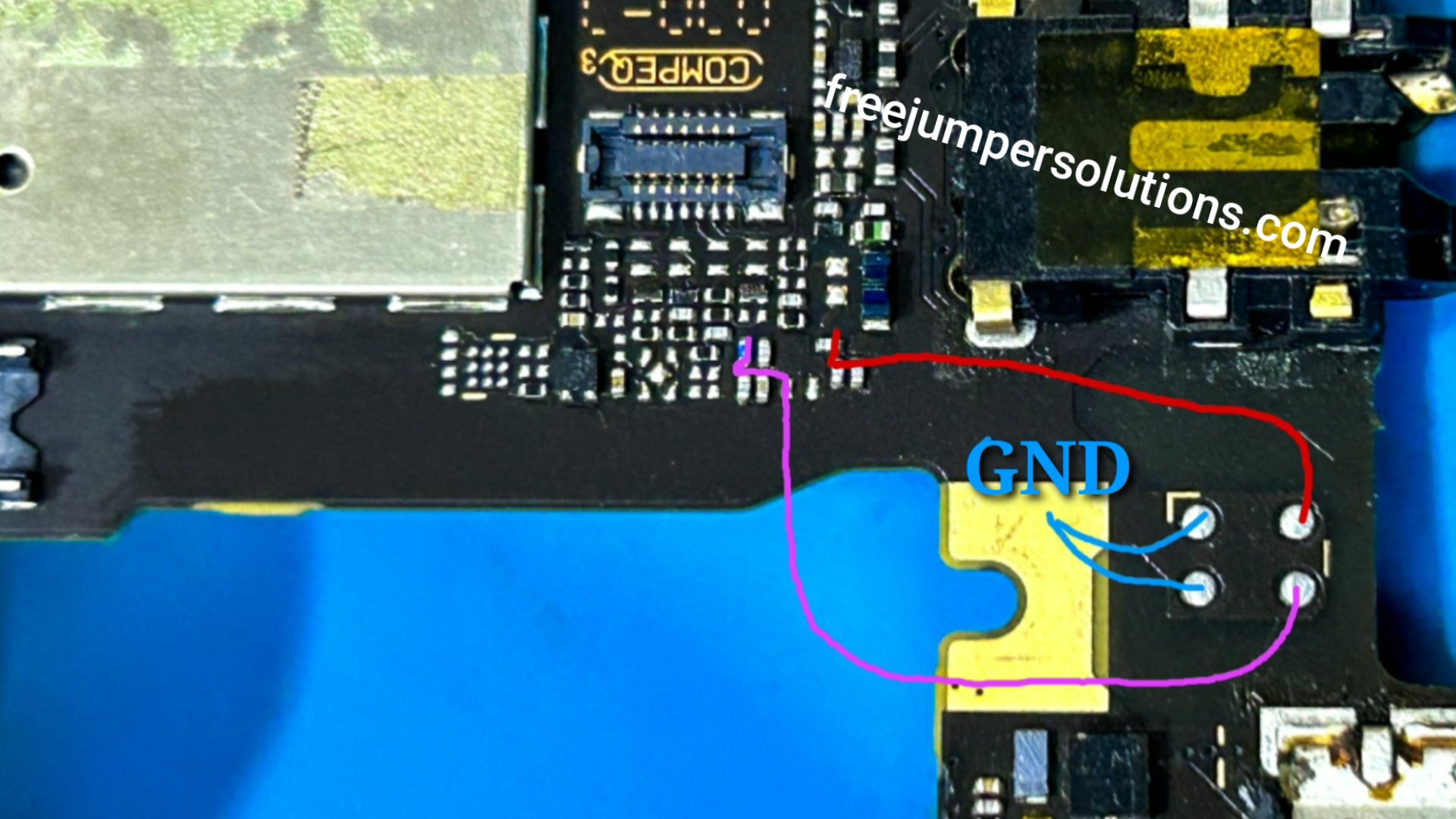Moto g5 plus mic problem jumper solution
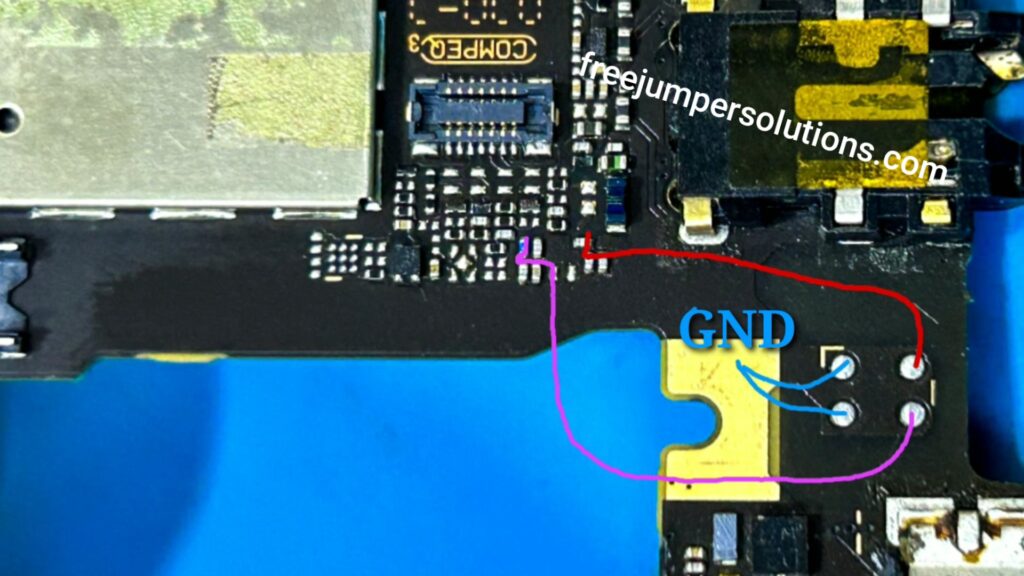
Mic ways
Identifying the Issue: If you’re experiencing microphone issues on your Moto G5 Plus, it’s crucial to identify whether the problem is hardware- or software-related. Here’s a step-by-step guide to troubleshoot and solve the issue:
1. Check for Physical Damage: Inspect the microphone for any physical damage. Ensure there’s no debris or obstruction in the microphone area that might be affecting its functionality.
2. Restart Your Phone: Sometimes, glitches or temporary software issues can cause microphone problems. Restart your Moto G5 Plus to see if the issue resolves itself.
3. Test in Safe Mode: Boot your phone into Safe Mode to check if a third-party app is causing the problem. If the microphone works fine in Safe Mode, a recently installed app might be the culprit. Uninstall apps one by one to identify the problematic one.
4. Clear Cache Partition: Wipe the cache partition to remove temporary system files that might be causing conflicts. To do this, turn off your Moto G5 Plus, then press and hold the Power and Volume Down buttons simultaneously until the Boot Mode Selection Menu appears. Navigate using the volume keys and select “Recovery.” Once in recovery mode, choose “Wipe cache partition” and restart your phone.
5. Software Update: Ensure your phone is running the latest software version. Go to Settings > System > Software Updates and check for any available updates.
6. Factory Reset: Performing a factory reset is a last resort but can help if the issue is software-related. Make sure to back up your data before proceeding. Go to Settings > System > Reset > Factory data reset.
7. Check App Permissions: Verify that the apps requiring microphone access have the necessary permissions. Go to Settings > Apps & notifications > [App Name] > Permissions.
8. Use Safe Mode: Boot your Moto G5 Plus in Safe Mode to determine if a third-party app is causing the microphone problem. If the issue doesn’t persist in Safe Mode, an app is likely the culprit. Uninstall recently installed apps to identify the problematic one.
9. Hardware Inspection: If the problem persists, it might be a hardware issue. Check if the microphone is physically damaged or if there are loose connections. If you’re comfortable, you can disassemble the phone or seek professional help.
10. Contact Support: If all else fails, reach out to Motorola’s customer support for further assistance. They may provide guidance on warranty options or recommend authorized service centers.
By following these steps, you should be able to identify and resolve the microphone problem on your Moto G5 Plus. If the issue persists, consider seeking professional assistance or contacting Motorola’s customer support for tailored solutions.
Hi friends l will discuss here the moto g5 plus mic problem jumper, ways solution. I have already given a video on YouTube. You can do this by watching that video, and I’ve given a link here so you can watch this video by clicking this link :-